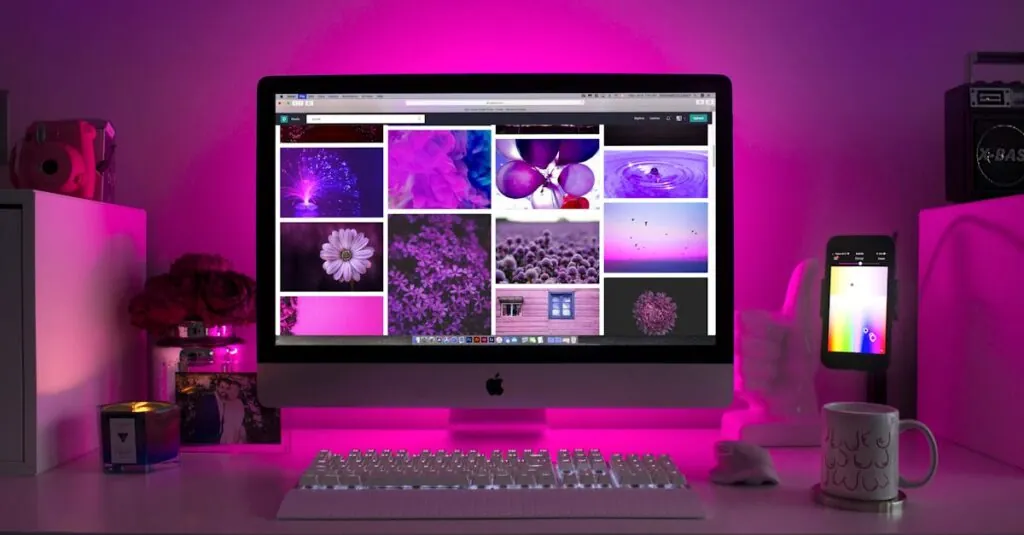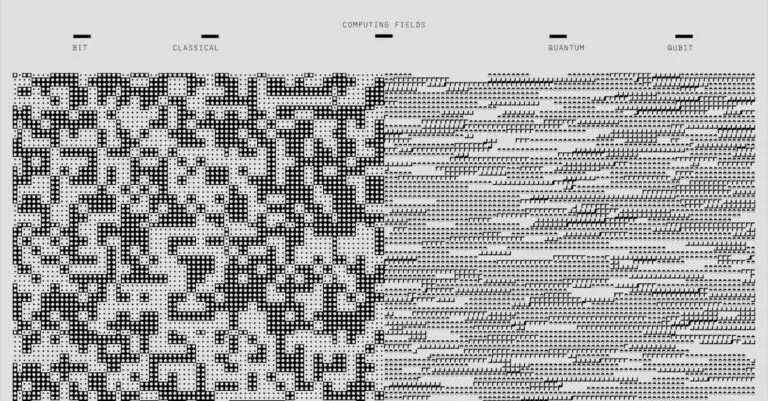Setting up a wireless printer can feel like trying to solve a Rubik’s Cube blindfolded. One minute you’re feeling like a tech wizard, and the next, you’re questioning all your life choices as you stare at blinking lights and error messages. Fear not! With a little guidance, you can turn that daunting task into a smooth operation, and your printer will be happily humming in no time.
Table of Contents
ToggleUnderstanding Wireless Printer Setup
Setting up a wireless printer involves multiple steps that ensure smooth connectivity and functionality. Users typically start by placing the printer within range of their Wi-Fi router for optimal signal strength. Connecting the printer to the network defines the first step in the setup process.
Next, accessing the printer’s control panel allows users to select the Wi-Fi setup option. Guiding prompts on the display often simplify this process. Entering the network password secures the connection, enabling communication between the printer and devices.
After establishing a connection, it’s vital to install the correct drivers on the computer. Manufacturers usually provide drivers on their websites, ensuring compatibility with various operating systems. Following the installation instructions accurately allows the user to complete this phase seamlessly.
Users can also add the printer to their device’s list of available printers. This step often involves navigating to the settings menu and selecting “Add Printer.” Printing a test page from a connected device confirms successful setup.
For users encountering issues, checking the printer’s connectivity status can help resolve problems. Blinking lights or error messages typically indicate connectivity trouble or configuration errors. Restarting the printer and router often rectifies minor connection problems.
Lastly, keeping the printer’s firmware updated ensures the device functions optimally. Regularly checking for updates through the manufacturer’s website keeps features current and enhances performance. With these clear guidelines, setup procedures become manageable, transforming a potentially frustrating experience into an efficient process.
Common Types of Wireless Printers
Wireless printers come in various models, fitting different needs for home and office use. Understanding the main types helps users select the right printer.
Inkjet Printers
Inkjet printers excel at producing high-quality color prints, making them ideal for photos and graphics. They work by spraying tiny droplets of ink onto paper, allowing for smooth gradients and sharp detail. While these printers are generally more affordable upfront, they may incur higher ongoing costs due to ink replacement. They connect wirelessly via Wi-Fi, enabling printing from laptops, smartphones, and tablets seamlessly. Popular brands include Canon, HP, and Epson, which offer models catering to both casual users and professionals.
Laser Printers
Laser printers focus on speed and efficiency, making them a popular choice for high-volume printing tasks. They utilize toner to create sharp and crisp text documents, significantly reducing the cost per page compared to inkjets. These printers operate faster and generally have lower running costs, which attracts businesses that require frequent printing. Wireless connectivity in modern laser printers allows integration with multiple devices easily. Leading manufacturers include Brother, HP, and Lexmark, which provide reliable options for various printing needs.
Steps for Wireless Printer Setup
Setting up a wireless printer involves a series of straightforward steps. Follow these instructions for a smooth process.
Connecting to Wi-Fi Network
Start by placing the printer close to the Wi-Fi router. Use the printer’s control panel to access the Wi-Fi setup option. Choose the appropriate network from the list that appears. Enter the Wi-Fi password carefully, ensuring accuracy. Most printers confirm connection success with a message or indicator light. If the printer doesn’t connect, verify the Wi-Fi signal strength or move the printer closer to the router. Users may also refer to the printer’s manual for specific instructions or troubleshoot common issues.
Installing Printer Software
Visit the manufacturer’s website to download the latest printer software. Compatibility with the operating system is crucial, so select the correct version. Run the downloaded installer and follow on-screen prompts. Connect the printer to the device via USB when prompted for an initial setup if required. Once installation completes, the printer will appear in the device’s printer list. Confirm that the correct drivers are installed by checking the print queue settings. Regularly updating printer software ensures continued compatibility and performance.
Troubleshooting Wireless Printer Issues
Connection issues often arise during the wireless printer setup. Users should first check the printer’s Wi-Fi status. If the printer isn’t connected, it may display an error message or a blinking light. Next, ensure the printer is within range of the Wi-Fi router to receive a strong signal. Restarting both the printer and the router may resolve connectivity issues. It’s also useful to verify that the correct Wi-Fi network is selected and that the password was entered accurately. Checking for any interference from other devices can help improve connectivity as well.
Printing errors frequently occur and can be frustrating. The user should inspect for paper jams or low ink levels, as these are common culprits. If the printer is online but doesn’t print, restarting the print queue may be necessary. Additionally, confirming that the printer appears as the default option on devices can alleviate confusion. Update the printer drivers regularly to maintain compatibility with operating systems and minimize printing problems. Finally, consulting the printer’s manual can provide specific troubleshooting steps tailored to the model.
Tips for Optimizing Wireless Printer Performance
Placing the printer in a central location enhances its wireless performance significantly. Reducing interference is critical; keeping the printer away from devices like microwaves and cordless phones minimizes disruptions. Connecting the printer to a 5 GHz Wi-Fi network, if available, provides faster speeds compared to 2.4 GHz networks.
Ensuring the printer’s firmware is up-to-date improves functionality and security. Checking for updates regularly can help avoid performance issues. Utilizing high-quality paper prevents jams, enhancing the overall printing experience.
Configuring the printer’s settings for optimal resolution can also reduce ink usage while maintaining print quality. Adjusting these settings based on print requirements maximizes efficiency. Using manufacturer’s recommended cartridges enhances compatibility and print quality, preventing malfunction.
Monitoring ink levels ensures timely replacements, avoiding unexpected interruptions during print jobs. Setting the printer to energy-saving mode when inactive extends its lifespan.
Finally, periodically restarting the printer and router improves connectivity. This simple action helps clear temporary issues, ensuring smooth operation. Following these tips enhances wireless printer performance, making printing more efficient and reliable.
Setting up a wireless printer doesn’t have to be a daunting task. With the right approach and understanding of the process, users can navigate through potential challenges smoothly. By following the outlined steps and addressing common issues, anyone can enjoy the convenience of wireless printing.
Choosing the right printer model based on individual needs also plays a crucial role in overall satisfaction. Regular maintenance and updates will ensure optimal performance and longevity. Embracing these practices transforms the setup experience into a straightforward and efficient process, allowing users to focus on what truly matters—getting their printing done seamlessly.